
This page provides a detailed run down of all of Koboomballs' menus and user interface, beginning with the opening screen, the Main Menu.
| Main Menu | |
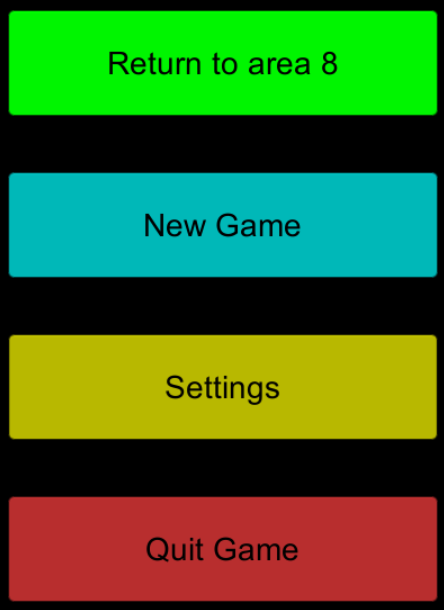
| 'Return to area n'. Starts a game at the last area reached by the player. The actual area number will appear rather than the '8' shown here. This button only appears after the player reaches at least area 1. |
| 'New Game': Button to start a new game at area 0. | |
| 'Settings': Goes to the "Settings" screen to change game settings such as sound/music volume, fullscreen/windowed mode, difficulty level, and game controls (see below). | |
| 'Quit Game': Quit the game completely and return to the desktop. | |
| Settings Screen | |
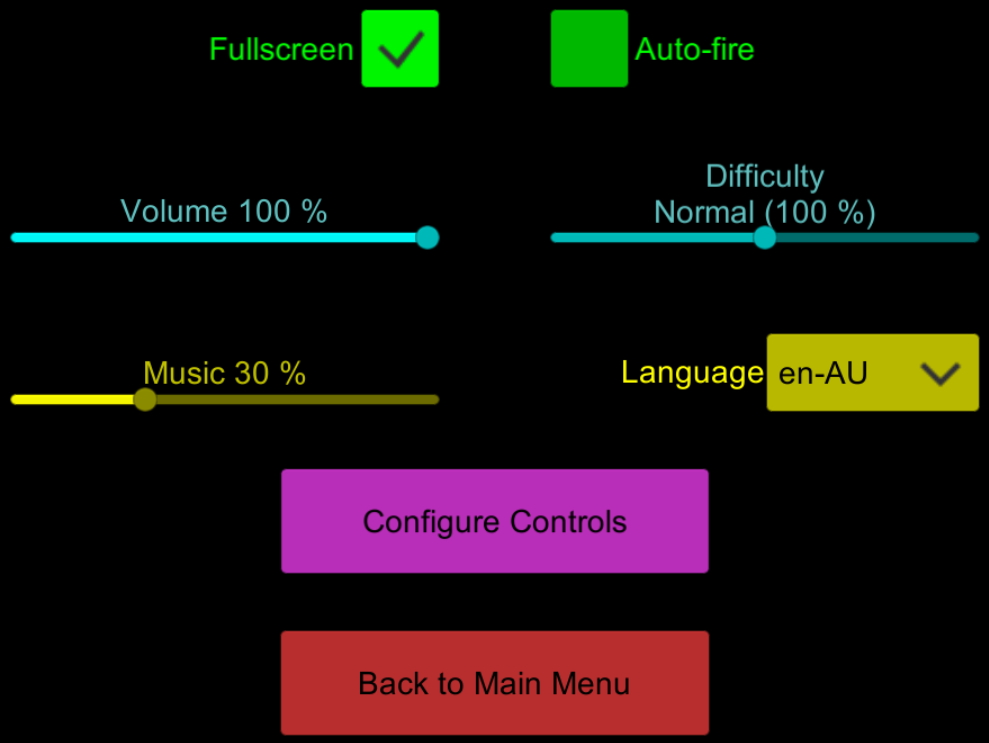 |
'Fullscreen': Checkbox used to switch between fullscreen and windowed display (checked for fullscreen, unchecked for windowed). |
| 'Auto-fire': Checkbox for enabling or disabling automatic firing. When enabled (box checked), the player's tank fires a shot whenever it is able to, whether or not the player is pressing any buttons. When disabled (uncheked), the player must press the 'Fire' button to shoot. Holding down the fire button continues to fire more shots whenever the tank is able to. | |
| 'Volume': Slider for setting the master volume. This sets the overall loudness of all the game's sounds, both sound effects and background music. 0% is silent/muted, 100% is full blast. | |
| 'Music': Slider for setting the music volume. This sets the loudness of the in-game music relative to the master volume above. Note that setting this above 50% may tend to drown out the game's sound effects. | |
| 'Difficulty': Slider for selecting the game's difficulty level. There are five difficulty levels ranging from 'Casual' (the easiest), through 'Easy', 'Normal', and 'Hard', to 'Brutal' (the hardest). This slider is not available in paused mode (see below), or if the player's progress causes the difficulty to go beyond Brutal. | |
| 'Language': This drop-down selector allows the player to choose a different language for the game's text. | |
| 'Configure Controls': Button for accessing the control configuration screen (see below). | |
| 'Back to Main Menu': Returns to the main menu (see above). When the game is paused, this button will say 'Back to Pause Menu', and will return the player to the pause menu instead of the main menu. | |
| Control Configuration Screen | |
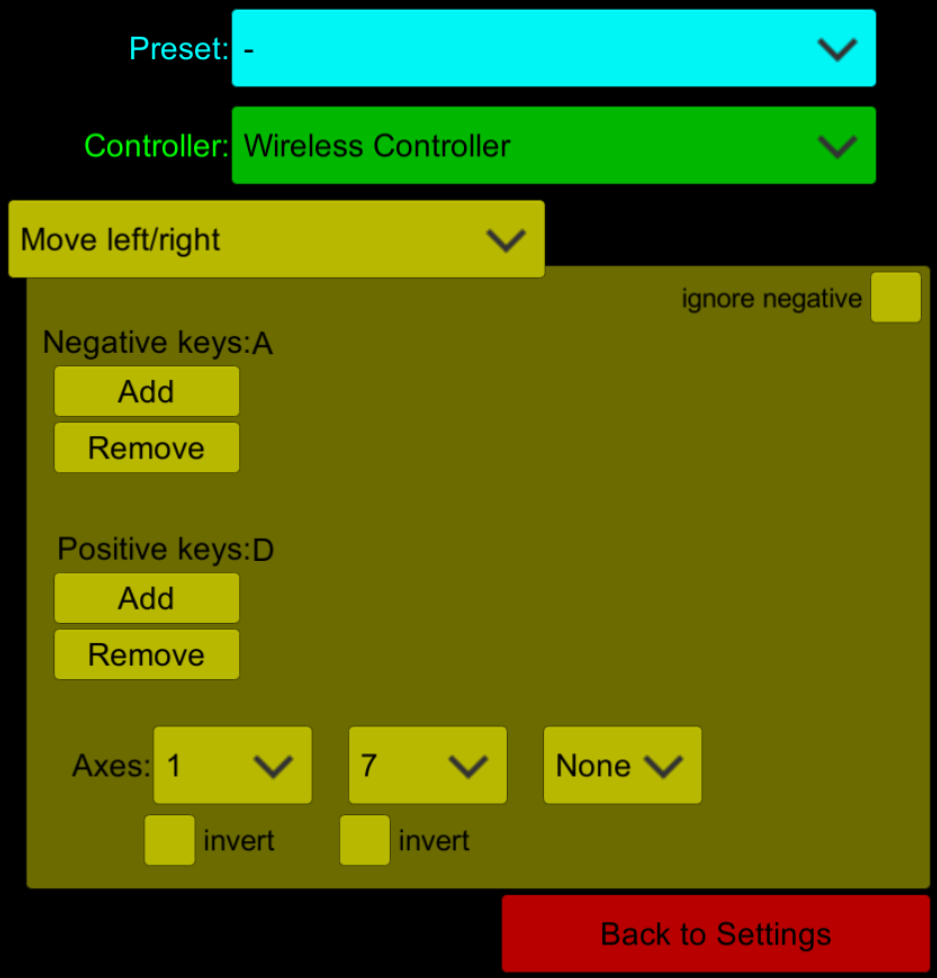 |
'Preset': Drop-down for selecting a built-in control configuration. The game provdes three pre-configured sets of controls: "Default" for keyboard/mouse and/or a single-stick controller (joystick); "XBox 360" for twin-stick play using an XBox-360-compatible controller; and "PlayStation 4" for twin-stick play using a PlayStation-4-compatible controller. This drop-down allows the player to switch between these presets, or to use one as the basis for a custom configuration. |
| 'Controller': This drop-down allows the player to select the controller or joystick to be used. Only necessary if more than one controller is connected. | |
| 'Move left/right' etc: This drop-down allows the player to select one of the game's controls for customisation using the remaing user interface elements on this screen, as described in the following paragraphs. Each control represents either an "axis" (left/right or down/up) or a button (or keyboard key). | |
| 'Negative keys': This is a list of the keys (or buttons) the player can push to represent a movement in the 'negative' direction for the currently selected axis control (or "None" if no keys are configured).
For example, the default configuration lists the "A" key here for
the 'Move left/right' control. This means that pressing the "A" key
will move the tank to the left. For 'left/right' axes, negative is left.
For 'down/up' axes, negative is downward. Press the 'Add' button to add another key or button to the list. Note that no more than four keys/buttons can be listed at a time. Press the 'Remove' button to remove a key or button from the list. |
|
| 'Positive keys': This is a list of the keys (or buttons) the player can push to represent a movement in the 'positive' direction for the currently selected axis control (or "None" if no keys are configured).
For example, the default configuration lists the "D" key here for
the 'Move left/right' control. This means that pressing the "D" key
will move the tank to the right. For 'left/right' axes, positive is
right. For 'down/up' axes, positive is upward. For non-axis cotrols that are just a key/button press (the 'Fire' and 'Pause' controls), this is simply the list of keys and/or buttons assigned to that control. Press the 'Add' button to add another key or button to the list. Note that no more than four keys/buttons can be listed at a time. Press the 'Remove' button to remove a key or button from the list. |
|
| 'Axes': Up to four drop-downs for selecting controller axes. Each of
these drop-downs can be used to assign a controller axis to the
selected in-game control. For example, the default configuration assigns
axis 1 to the 'Move left/right' control because axis 1 is the "x" axis
on all standard joysticks (also the left-stick of all standard gamepad
controllers). Refer to your controller's documentation for information
about what axis numbers are mapped where, or look at the sliders on the
left side of the screen to see which axis moves when you interact with
your controller (but note that some controllers may have more than the
12 axes shown on-screen). Check the 'invert' checkbox if the controller axis is reversed relative to the in-game interface (i.e. if moving the controller axis left/down produces a positive output instead of a negative output, and moving it right/up produces a negative instead of a positive). |
|
| 'Back to Settings': Returns to the Settings screen. | |
| Pause Menu | |
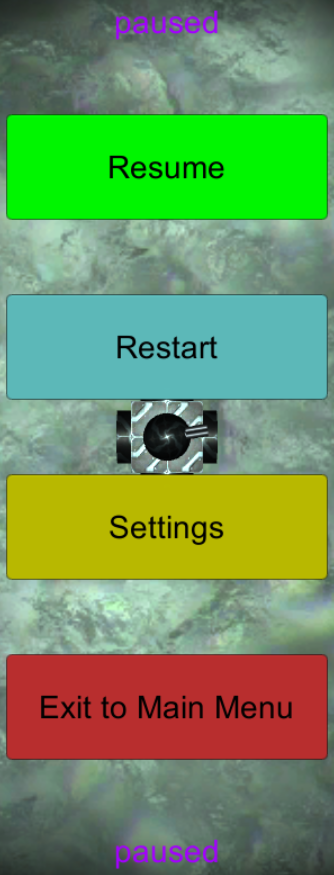 |
'Resume': Button to resume playing after the game was paused by the player. |
| 'Restart': Cancels the current game session and starts again as if the player pressed the 'Return to area n' button on the main menu. | |
| 'Settings': Goes to the settings screen, just like the button on the main menu | |
| 'Exit to Main Menu': Cancels the current game and returns to the main menu. | |